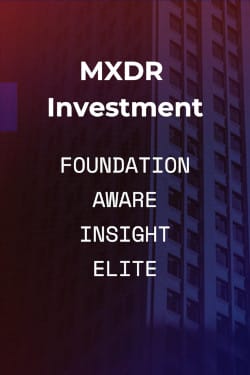Support Documentation
Send Secure Plugin
The Send Secure Plugin provides a convenient way, in place of the regular Send button, to send messages securely to any recipient. Using Outlook the user clicks the Send Secure button, and the message is sent through the GoSecure Titan® Secure Email Gateway and forwarded to the Encryption system. The Encryption system notifies the message recipient who can then pickup his message via a web interface.
System Requirements
- Operating System: Windows 7 and 8, 32 and 64 bit
- Supported Outlook Versions: 2007, 2010, 2013 and 2016
- Disk space: 6 MB
- Download size: 1 MB
Downloading
Download the plugin from here: Send Secure Plugin version 2.0.
It is recommended that you save the installer locally and then run it. The plugin is signed so be sure to check the certificate before proceeding with the installation.
Installing
Composing and Sending Secure Messages
To send a secure message, compose your message as you normally would and then hit the Send Secure button instead of the Send button. The Send Secure button is located above the Send button in Outlook. Clicking on the triangle to the right of the Send Secure button displays a Help link to this page.
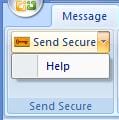 Outlook 2007
Outlook 2007
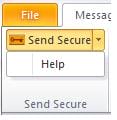 Outlook 2010
Outlook 2010
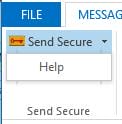 Outlook 2013 and above
Outlook 2013 and above
Troubleshooting
Both the Repair and Remove (Uninstall) operations can optionally be performed through the Add/Remove Software or Programs and Features applet on Windows Control Panel where the add-in can be found under the Send Secure.